- Shop by Fabric
- Precut Fabric
Precut Fabrics Shop All >
- Quilt Kits
- Clubs & BOMsClubs & Block of the Months Shop All >
- Notions
- Patterns
- Books
- Cross Stitch
- Home & Gifts
Guide to PDF Patterns
Downloading PDF Patterns for Mac and PC Saving and Printing on PC Saving and Printing on Mac
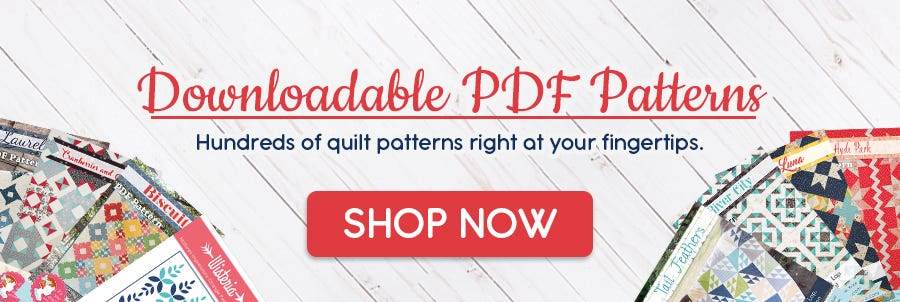
All you need to know about downloading and printing PDF Patterns.
PDF Downloadable patterns are an easy way to get the pattern you want quickly and instantly. Our Guide to PDF Patterns will help you download, save and print, so you can start making your quilt or project right away!
Please note, we recommend purchasing the pattern while logged in to your account and not as a guest so that you can always find your pattern without the confirmation email. If your pattern is not located in your account, contact Customer Service and they can assist you!
Downloading PDF Patterns for Mac and PC
Once you’ve purchased your pattern, a link to download the pattern will be included in your order confirmation email. If you haven’t received a confirmation email with PDF link, check your junk/spam folder. If you accidentally delete the email or you just can’t find it, you can always find your pattern in your account. Go to My Account located at the top right of the website, then My Downloadable Products located on the left-hand side.
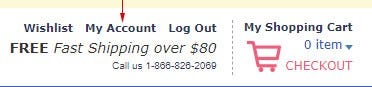
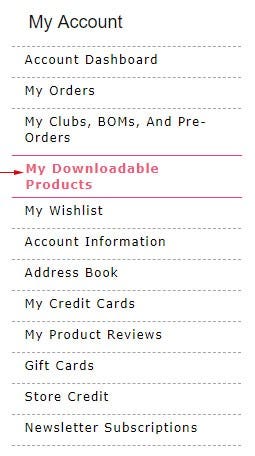
Now, click on the pattern link you want, and you’re one step closer to sewing!
Saving and Printing PDF Patterns on a PC Computer
A box may pop up asking you to Open or Save before downloading; if this happens, select Save As and save in a location you can find later. The download will then start.
If you don't have a pop up box, you’ll need to save it to your computer. We recommend saving it to your computer because each pattern may have a limit of downloads. Once you save it to your computer, you can easily access it. Images are using Google Chrome Browser.
-
Open your pattern by double-clicking the pattern on the lower left hand of your screen.

-
It will open in a new tab and select the download symbol to save your pattern to a location you can find later.
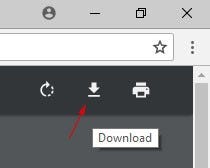
If you prefer having a physical copy of the pattern, or your pattern has a template, we’ll help you print it out!
-
Open your pattern and find and select the Printer symbol.
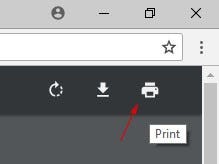
-
The printer dialogue box will open. Deselect Fit to Page, and double check that it reads at 100, and select Print. If you can’t see all the settings, select More Settings at the bottom.
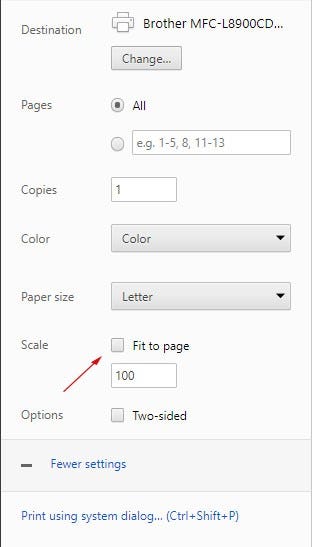
Saving and Printing PDF Patterns on a Mac Computer
A box may pop up asking you to Open or Save before downloading; if this happens, select Save As and save in a location you can find later. The download will then start.
If you don't have a pop up box, you’ll need to save it to your computer. We recommend saving it to your computer because each pattern may have a limit of downloads. Once you save it to your computer, you can easily access it. Images are using Safari Browser.
-
Open your pattern by double-clicking the pattern download on the top right hand of the toolbar.
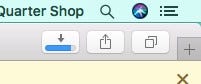
-
It will open in Mac Preview. Select File > Export as PDF.
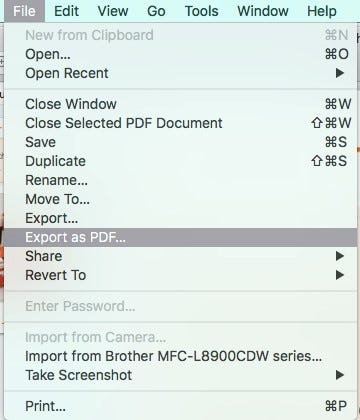
If you prefer having a physical copy of the pattern, or your pattern has a template, we’ll help you print it out!
-
Open your pattern, select File > Print.

-
The printer dialogue box will open. Select Scale, and type in 100%, and select Print. If you can’t see all the settings, select Show Details at the bottom of the box.
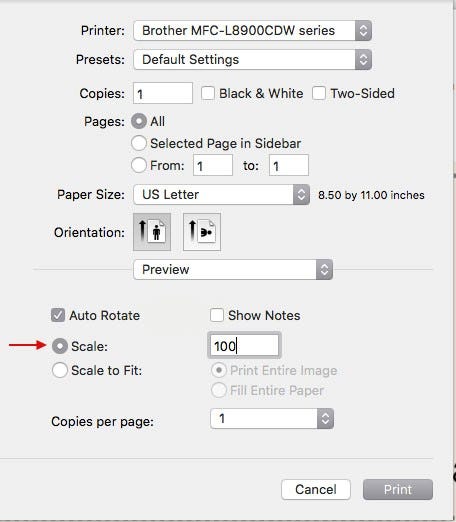
We hope this guide helps! If you need help or have any questions, contact Customer Service, and they’ll get back to you as soon as they can. Happy quilting!

